When creating a new EarlyParrot Campaign or editing an existing one, you are in full control of how your sharing widget looks and works. In the EarlyParrot campaign wizard, you can set up the default text that gets automatically pre-populated for the different social media and chat apps that will be made available to your referrers to spread the word on.
By setting up default messaging for social media, you facilitate sharing, guiding your referrers on the messaging you are recommending when spreading the word about your business. We recommend you set up this essential step, as failing to do so might put off referrers affecting your campaign’s effectiveness.
How to set up social media text
To set up the default text that gets pre-populated for social media and chat apps, head to Sharing Widget step > Sharing > Social Section.
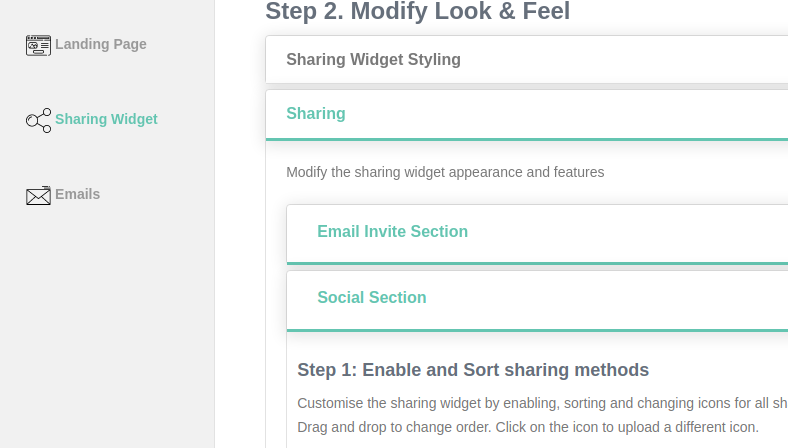
The Social Section allows you to set up which social media to show in your sharing widget. Set up the text to be pre-populated for different social media.
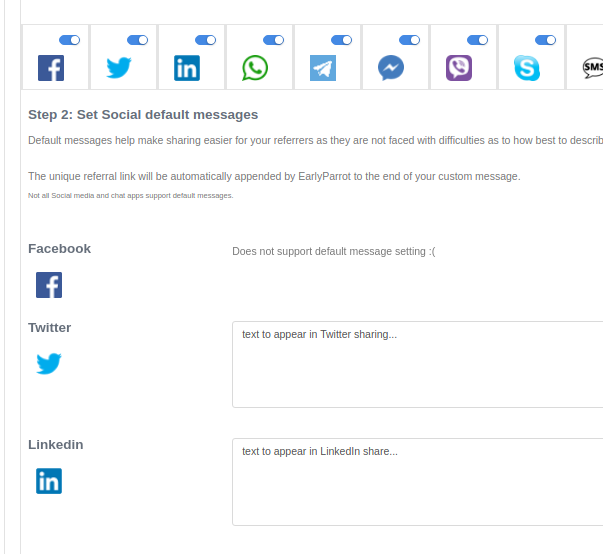
Once done, hit next at the top of your screen to move to the next step in your wizard, ensuring you save all the changes you have done.